I have just received my Polaroid ZIP mini portable printer........it's love at first sight!
Gez asked me my thoughts on it so here they are ;)
I'm going to explain my experience using my iPad/iPhone and don't really know what difference (if any) there would be if you used an Android device as you just download the software.
I went for the sleek black colour but it also comes in white, blue and red...
It works with Android and/or iPhone/iPad.....no need to buy different models to suit your particular phone like another product on the market!
There is no ink! It uses thermal technology to activate the chemicals embedded in the paper which measures 2 inches x 3 inches.
In the box is obviously the printer itself (no bigger than a mobile phone really at.....approximately 4.5 inches x 3 inches x 7/8th of an inch)
There is a lead with a USB connection for charging the printer, if you have an IPhone 3 pin plug adaptor charger already it will work with this, or just charge from your P.C. I tried both and both work fine.
Mine came with a packet of 10 ZINK (stands for zero ink) papers, and a brief (very brief) instruction sheet.....this could be improved on for technophobes but it gets you started!
Once it's charged it does not have to be connected to a P.C. or other device to work as it is fully Bluetooth and speaks to your phone/IPad wirelessly. (make sure your phone/IPad is switched to Bluetooth as I don't usually have mine on that setting!)
Now you have to download the software to your iPad (I chose to download it to this first as I have other photo editing apps already that I thought would be useful in conjunction with the printer...but as usual with most Apple apps it does appear later over on your other devices like your phone)
I went straight to the App Store to find the software and could not see it anywhere...
...having gone back to the instruction sheet there was a Qcode to scan....as I did not have a Qcode scanner app on my iPad I had to get one of those first....but it was free!
Using the Qcode app was easy and it recognised the code immediately and took me to the Polaroid web site with a link that takes you to the App Store and the Polaroid ZIP app (why the instructions couldn't just give you the web site address, or why you can't see the app without doing this is beyond me!) However it works and the app appears on your device.
The printed instructions tell you to then switch on the printer and it should appear in your Bluetooth settings....just click on the printer when it appears to confirm.
If you now open up the app it appears not to be doing quite what you thought it would...
...i.e. I thought it was not working....trying to stay calm I just kept hitting the various buttons ('cos it doesn't mention any of the following in the written instructions!) until I chanced upon MyZip and then device manager....where it said no device found grrrr!
By now the printer had switched itself off so that's why it said that (you can alter the length of time before it switches itself off in device manager)....so I had to switch it back on and it showed up then in device manager and it said something like download up to date firmware....so with fingers crossed I did....the printer on light flashes as they are obviously speaking to each other by now! After that finished, it decided I had to update something else too (sorry but I can't remember what it was called) so I did that too. Hey presto now you can use all the various menu buttons to get around the app....this whole set up process only took perhaps 20 mins and most of that was wasted time trying to find the Polaroid app and the Qcode reader in the first place....you know how it is! ;)
For quite some time on my IPad I couldn't actually see any images of my photos in the gallery but if I tapped on one of the greyed out spaces it would load it...it was visible and I was able to edit and print.....which I did....but not an ideal situation you will agree.
However.....a whole day later with some fiddling around at stupid o'clock in the morning, while I was unable to sleep due to the weirdest dream I've had in quite some, I went into my IPad photo settings and hit the button for automatically upload to iCloud and the photos are now visible in the ZIP app! I can't tell you why but all the photo's show now!!
For the actual printing.....you need to load the papers into the printer...the top just slides off a bit like the back of a mobile phone....and there is an oblong well to stack the papers in.
WARNING....in the paper pack is a blue card and this MUST be placed on the bottom first before stacking the paper on top....the printer reads the blue card and does some sort of calibration so that the colours on your photo should not come out weird! I read that on one of the reviews before I bought it so I was aware of it....please note that the written instructions, whilst mentioning you should do this, does not mention that it is important to do so and I believe on every new switch on and print session it might be good practise to get into the habit of doing this for optimum results.....it's no big deal!
I edited the size of my photo in the app before I printed it to leave some space for writing on, making it look more like a Polaroid photo of old (cool)...and the other cool part is the photos can become a sticker as they have a peel off backing. (You can have your photo fill the whole space if you prefer or make a collage of more than one image too)
You can add all sorts of images and cool stuff in app before printing....I'm still playing around with that :)
Hey presto.....you get a print out...
Even though there was a certain quirkiness to the set up it all turned out fine in the end and I really, really like this. I can see all sorts of possibilities and fun times ahead with it....perfect for memory books, scrap booking, planner addicts et al!
P.S. I was not paid for this nor was I given anything by Polaroid (that sort of thing never happens to me! ROFL)....I just wanted to pass on my experience of starting out....some reviews on Amazon do make me wonder sometimes!
Thanks for looking....let me know if you found this useful?
xoxo Sioux

































































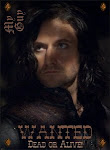


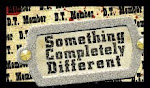






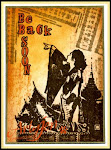










Have fun with your new toy :-) xx
ReplyDeleteI certainly intend to Juls ;)
Deletexoxo Sioux
Oh so many thank for all that info Sioux - it really sounds brilliant! I have seen them and wondered whether to get one. I think you have made my mind up for me! Thanks again for taking the time to explain it all. I'll have somewhere to come back to when I get stuck! Looking forward to seeing how you use your photographs. Jennie x
ReplyDeleteGlad you found it helpful Jennie
Deletexoxo Sioux
123.hp.com
ReplyDelete123.hp.com
123.hp.com/envy5055
hp envy 5055 drivers
hp envy 5055 setup
hp envy 5055 install
ReplyDelete123.hp.com/oj5255
hp officejet 5255 drivers
hp officejet 5255 setup
hp officejet 5255 install
ReplyDelete123.hp.com/oj5258
hp officejet 5258 drivers
hp officejet 5258 setup
hp officejet 5258 install
123.hp.com/dj2652
ReplyDelete123.hp.com/setup 2652